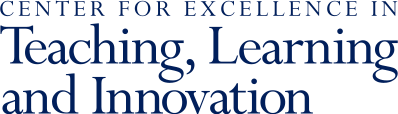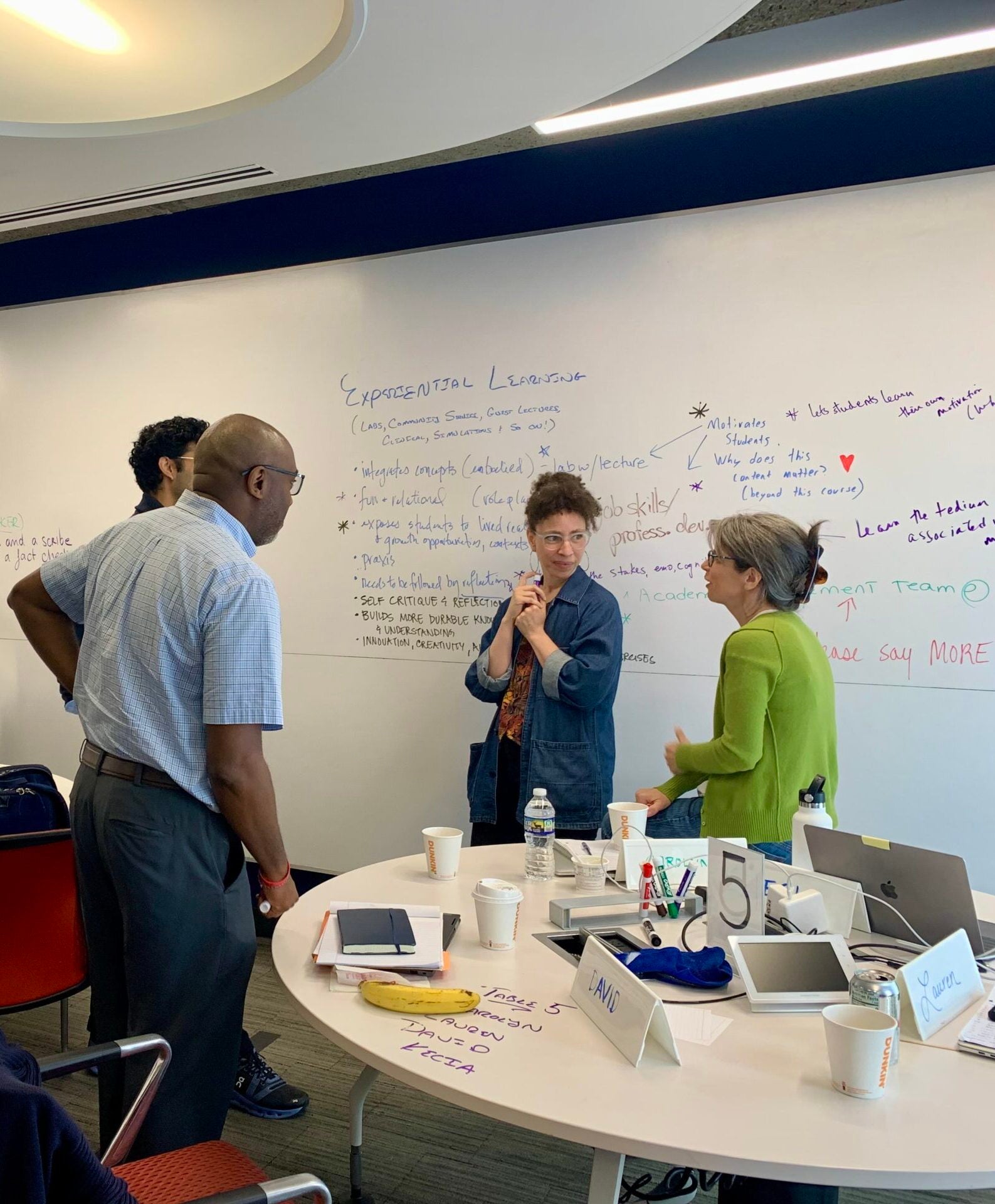Close
Upcoming Workshops & Discussions
25Apr
Graduate Student Workshop
Critical Reading of Scientific Papers
25Apr
Graduate Student Workshop
Unlocking Mathematical Intuition: Strategies for Teaching Technical Classes
29Apr
Graduate Student Workshop
Teaching Across Disciplines: Teaching Non-Major Students
06May
Graduate Student Workshop
Teaching Scientists How to Communicate
20May
Graduate Student Workshop
Backwards Course Design: Design Courses “Backwards”
21May
Faculty Event
CETLI Course Design Institute
21May
Faculty Event
Creating a Welcoming Canvas Site
22May
Faculty Event
Using Generative AI to Design Assignments & Exams
23May
Faculty Event
Preparing for Discussions Across Difference
21May
Faculty Event
CETLI Course Design Institute
21May
Faculty Event
Creating a Welcoming Canvas Site
22May
Faculty Event
Using Generative AI to Design Assignments & Exams
23May
Faculty Event
Preparing for Discussions Across Difference
25Apr
Graduate Student Workshop
Critical Reading of Scientific Papers
25Apr
Graduate Student Workshop
Unlocking Mathematical Intuition: Strategies for Teaching Technical Classes
29Apr
Graduate Student Workshop
Teaching Across Disciplines: Teaching Non-Major Students
06May
Graduate Student Workshop
Teaching Scientists How to Communicate
20May
Graduate Student Workshop
Backwards Course Design: Design Courses “Backwards”
25Apr
Graduate Student Workshop
Critical Reading of Scientific Papers
25Apr
Graduate Student Workshop
Unlocking Mathematical Intuition: Strategies for Teaching Technical Classes
29Apr
Graduate Student Workshop
Teaching Across Disciplines: Teaching Non-Major Students
06May
Graduate Student Workshop
Teaching Scientists How to Communicate
20May
Graduate Student Workshop
Backwards Course Design: Design Courses “Backwards”
blank - LEAVE THIS HERE
Helping All Instructors Excel
Teaching and Innovation Today
CETLI offers guidance and resources to help you and your students excel.